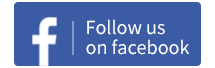Combat Overview
2019-09-08 04:23:56
Combat Overview
When a player is in the space, there is a switchable target list displayed at the left side of screen, it's called combat overview. It shows relevant targets near the player according to certain rules and helps the player to make decisions wisely.

Overview Tabs
The top part of the combat overview includes 4 round icons called overview tabs. The first 3 icons can be tapped to switch between lists of attackable targets, friendly targets and scenes near the player. The last icon is for the overview settings.

The first tab displays all the attackable targets nearby, potentially including NPC ships, structures, hostile and neutral players, and possibly players from the same Alliance but not the same Corp.
The second tab displays all the friendly targets, which means those the player can't attack. It usually includes other players from the same Corp, the structures of the player's Corp, and the player's wingman.
The third tab displays all the scenes nearby. They include all the public landmarks in the current solar system, like the sun, planets, sovereignty and Corp facilities, etc. Players can choose to warp to these places from here.
The overview settings provide customizations for the contents in combat overview. More info can be found in the relevant chapter below.
Target Lists
The bottom part of the combat overview shows the target lists according to the current chosen tab and overview settings. Detailed info about the targets updates in real time:

Ship icon shows two types of information. First, different icon shapes represent different ship types, where the empty shapes represent players and the filled shapes represent NPCs.

Second, the coloring of ship icon represents the stand the player takes towards the target. Red represents foe, yellow represents neutral, and blue represents targets from your Alliance but not your Corp, green represents ally. Targets with the first 3 colors can all be attacked.
Ship durability shows the current shield and armor of the target, where shield is shown in green and armor is shown in orange. The shield bar is on top of the armor bar, so the armor bar is not visible until the target takes damage on the shield.
The small icons at the bottom right corner of a target represent the operations the player can conduct to this target. Generally they include attack and interact. There are certain targets in the game that are neither attackable nor interactable though, they are usually landmarks that cannot be destroyed.
Overview Settings
Overview settings are in charge of the contents shown in the combat overview and how they are sorted. There are 3 tabs in total: sort, filter and objects.

Sort decides how targets are sorted in the target lists. Available options include distance, name and durability.
Filter decides what contents are displayed for each tab. Players can hide the targets they want to ignore, like ally, customs officer, wingman, or celestial object.
Objects decides what ship types are displayed in the target lists. Players can either choose to hide some types or show all the types.
Conclusion
When a player is in the space, there is a switchable target list displayed at the left side of screen called combat overview. The combat overview will display relevant targets nearby based on player's settings.
There are 3 tabs and a settings icon in the combat overview. The first tab shows attackable targets (red, yellow and blue), the second tab shows friendly targets (green), while the third tab shows scenes (white). The settings icon is mainly for sorting and filtering the displayed targets.
Players can see the target lists in the bottom part of the combat overview. The displayed info includes the name, ship, distance, flags for attacking or interacting, etc. After selecting a target, the player can proceed with further combat operations. Refer to the guide of Combat Operations for more details.