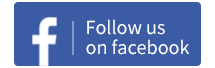Status Tracking
2019-09-08 04:28:10
Tracking the Status
In the space, the player can track the ship's basic stats, buffs and debuffs, and the target's buffs and debuffs, in order to have a general understanding of the combat condition and help make decisions wisely.
Basic Stats
When in the space, one can see the main HUD at the middle of screen, consisting of 4 curved meters, two on each side of the ship. Its main purpose to to provide an easy tracking of the ship's basic stats.

The green meter represents shield. The ship takes damage on the shield first, and when shield reaches zero, the ship starts to take damage on the armor.
The yellow meter represents armor. Once the armor reaches zero, the ship will be destroyed.
The blue meter represents energy. Shipboard weapons and devices all require certain energy to activate. When energy is low, they will be temporarily disabled.
The white meter represents speed. Its cap is the full speed at current conditions, so it's actually a visual representation of the current speed vs the full speed at current conditions.
The value at the bottom right corner of the speed meter shows the absolute ship speed in meters per second. The button next to it is the Stop button, upon tapping it the ship will try to stop.
The message under the ship model is the current navigation plan. Common messages include: approaching target, leaving target, orbiting target, commencing warp, etc.
Tapping any of the 4 curved meters opens the Details panel of the ship. One can check stats like DPS, range, shield, armor, energy and velocity, etc.

Modifiers
Modifiers include buffs and debuffs on a ship or target. In the space, all the buffs and debuffs on both the player's ship and the target selected in combat overview will be updated in real time. The modifier panel of the player is to the bottom left corner of the shield meter, while the one of the target is at the top right corner of screen.

There are two rows in modifier panel. The top row is for buffs and the bottom is for debuffs. There are 4 icons in each row, representing electronics, velocity, defense and attack modifiers respectively.

Whenever the ship receives a buff, the corresponding green icon in the top row will be highlighted. Whenever it receives a debuff, the corresponding red icon in the bottom row will be highlighted. Tapping any highlighted icon will pop up a window showing all current modifiers, with each modifier's effect and remaining time on it.

At last, there is a hexagonal icon to the right of the player's modifier panel. It tracks the current condition of the ship's tactical component. Tactical component is the special built-in component of each ship. It can provides various benefits to the ship. Tapping this icon, one can see the exact effects of this tactical component.

Conclusion
Players can track the ship's basic stats with the main HUD in the space. The displayed contents include 4 curved meters representing current shield, armor, energy and speed, respectively. The current navigation plan is displayed under the ship model.
There is a modifier panel to the bottom left corner of the shield meter. The top row of the panel shows buffs of electronics, velocity, defense and attack. The bottom row shows corresponding debuffs. The modifier panel for the target is at the top right corner of screen, with similar structures and functions.
The hexagonal icon to the right of the player's modifier panel tracks the current condition of the ship's tactical component. Tactical component is the special built-in component of each ship. It can provides various benefits to the ship.