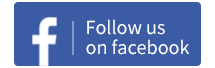Ship Config
2019-09-08 02:04:06
Ship Hangar
Ship Hangar is a core system in Second Galaxy. Players can customize their ships so that they are adaptable to various activities or battles. At the same time Ship Hangar is one of the most complex systems in the game. To be good at it, a player should understand how Processor and Power costs work, and be familiar with current ships, weapons, ammo, devices and components in the game. These contents will be covered in detail in this chapter.
To get full access of Ship Hangar, a player must be inside the Base station. It can be entered through the main menu.

Power and Processor
Installing any attachment will cost some of the two resources the ship itself provides, namely Power and Processor.
Power represents the power output provided by the ship reactor, while Processor represents the processing capability of shipboard computers. Power and Processor are both affected by ship type and Tech level: Generally the heavier ship or the ship with higher Tech level tends to provide more Power and Processor.
After selecting a ship in the Ship Hangar, its Power and Processor will be displayed:

On the other hand, one can see how much Power and Processor an attachment costs in its info panel or Details window. The exact values are also affected by the attachment's size and Tech level: Generally the attachment with larger size or higher Tech level tends to require more Power and Processor.

When trying to install or swap an attachment, there will be a clear visual indication showing whether the new attachment would cause Power or Processor to be over limit. The new attachment can only be successfully installed if both indicators are within limits.

Research requirement
Research is an important development system in the game. It's also a determining factor whether the Pilot is qualified to use certain attachments. If the player doesn't have the required research item completed, there will be a redirecting button leading to the research panel of the corresponding requirement.

Slot Types
Most attachments in the game are divided into weapons, devices and components. Each type of attachments can only be installed in the corresponding type of slots. All ships have 3 weapon slots, 3 device slots, and a varied number of component slots which generally increase with the ship's value.

The Player can add, swap or remove an attachment from any of the slots individually.
For each ship, the last device slot and last several component slots (1 for Tier 1 ships, 2 for Tier 2 ships, 3 for Tier 3 ships) are locked until the Pilot reaches certain levels in the corresponding ship's pilot license. The device slot unlocks at Lv.3, and all the component slots becomes available at Lv.5.
Config Saving and Sharing
Before a player becomes familiar with Ship Hangar, Default Config is there to get them started. Players can use default config by tapping the Config button under the attachment slots, the Config panel will pop up:

There are current config, default configs and previously save configs listed in this panel. Applying the default configs fairly straightforward from here. Because default configs only include attachments with no Tech requirements, if the player doesn't have certain attachments, they can be auto purchased.
Conclusion
Players can customize their ships freely at the Ship Hangar. To install certain attachments, the required research progress needs to be reached, and every attachment costs some Power and Processor. The ships with higher prices generally provide more Power and Processor, while the attachments with higher prices generally cost more.
Most attachments in the game are divided into weapons, devices and components. They can only be installed in their corresponding slots. All ships have 3 weapon slots, 3 device slots, and a varied number of component slots which generally increase with the ship's value. For a ship, all slots are only available when the corresponding pilot license reaches Lv.5.
At last, players can use the default configs for each ship before they understand it better. They can also share their current config in any chat channel through the Share button.